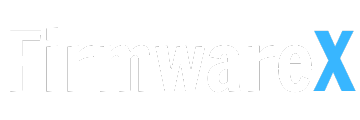Free Download of Firmware (Flash File) for Android 8.0 on Huawei MediaPad T5 AGS2-L09: This official firmware comes directly from Huawei. You can use it to update the operating system on your device, fix software issues, remove screen passwords, or restore your device to its factory state.

Download Huawei MediaPad T5 AGS2-L09 Stock ROM:
(Android 8.0 Official Firmware)
Huawei-MediaPad_T5_AGS2-L09B_eu_8.0.0.258_OCEC432 – EMUI8.0
Huawei-MediaPad-T5-AGS2-L09_T5 AGS2-L09_OCE_C636B317_8.0.0.317 – EMUI8.0
ROM Installation Guide:
- Prepare an SD Card: It is recommended to use a brand like Sandisk, Kingston, or Kingmax, with a capacity of at least 8GB.
- Format the SD Card (optional): This step is not mandatory but can be done if needed.
- Copy the Firmware File: Transfer the ‘UPDATE.APP’ file to the ‘dload’ folder on your SD card.
- Verify the File: Ensure that the ‘UPDATE.APP’ file is in the root directory of the SD card.
- Install the Firmware:
- Insert the SD card into the phone.
- Turn on the phone and from the main screen, press the Menu key.
- Navigate to ‘System Updates’ -> ‘SD Card Upgrade’ -> ‘Confirm’ -> ‘Upgrade’.
- Choose to backup data if prompted.
- Complete the Upgrade: The phone will display a progress bar. Once it’s complete, the phone will automatically restart.
Alternative Method:
- Prepare an SD Card: Use a brand like Sandisk, Kingston, or Kingmax, with more than 8GB recommended.
- Format the SD Card (optional).
- Copy the Firmware File: Place the ‘UPDATE.APP’ file into the ‘dload’ folder on your SD card.
- Verify the File: Check that ‘UPDATE.APP’ is in the SD card’s root directory.
- Enter Upgrade Mode:
- Turn off the phone, insert the SD card.
- Press and hold the Volume Up + Volume Down buttons together, then press the Power button.
- The phone will automatically enter upgrade mode and start the installation process.
- Restart the Phone: Once the progress bar is complete, the phone will restart automatically. Do not remove the battery unless necessary.