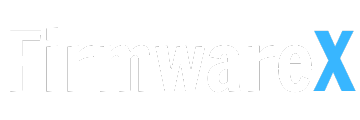Download the Android 12 firmware for the VIVO Y16 PD2216 device for free. This firmware allows you to reinstall the operating system, resolve software issues, and return the device to its original factory settings.

Download VIVO Y16 PD2216 Firmware:
(Android 12 Official Firmware)
PD2216RF firmware
PD2216RF_EX_A_12.0.24.0.W30.V000L1_vivo_osc_mtk_alps
PD2216HF firmware
PD2216HF_EX_A_12.0.24.0.W30.V000L1_vivo_osc_mtk_alps
PD2216DF firmware
PD2216DF_EX_A_12.0.24.0.W30.V000L1_vivo_osc_mtk_alps
PD2216TF firmware
PD2216TF_EX_A_12.0.24.0.W30.V000L1_vivo_osc_mtk_alps
PD2216CF firmware
PD2216CF_EX_A_12.0.24.0.W30.V000L1_vivo_osc_mtk_alps
PD2216CF_EX_A_12.0.24.0.W30.V000L1_vivo_osc_mtk_alps
PD2216UF firmware
PD2216UF_EX_A_12.0.22.1.W20.V000L1_vivo_osc_mtk_alps
PD2216VF firmware
PD2216VF_EX_A_12.0.22.1.W20.V000L1_vivo_osc_mtk_alps
PD2216WF firmware
PD2216WF_EX_A_12.0.22.1.W20.V000L1_vivo_osc_mtk_alps
PD2216XF firmware
PD2216XF_EX_A_12.0.24.0.W30.V000L1_vivo_osc_mtk_alps
PD2216BF firmware
PD2216BF_EX_A_12.0.24.0.W30.V000L1_vivo_osc_mtk_alps
PD2216LF firmware
PD2216LF_EX_A_12.0.22.1.W20.V000L1_vivo_osc_mtk_alps
PD2216GF firmware
PD2216GF_EX_A_12.0.24.0.W30.V000L1_vivo_osc_mtk_alps
PD2216GF_EX_A_12.0.22.1.W20.V000L1_vivo_osc_mtk_alps
PD2216F firmware
PD2216F_EX_A_12.0.24.0.W30.V000L1_vivo_osc_mtk_alps
PD2216F_EX_A_12.0.21.0.W20.V000L1_vivo_osc_mtk_alps
PD2216F_EX_A_12.0.20.0.W30.V000L1_vivo_osc_mtk_alps
How to install firmware for VIVO Y16 PD2216:
- Unpack FlashTools, and click on Flash_tool.exe.
- In the Download-XML section, click on the Choose button.
- Locate the XML File in the VIVO Y16 PD2216 Firmware “…Android_scatter.xml”.
- If you have the “Authentication File” also located in the decompressed ROM.
- Click the “Download” button.
- Connect your MediaTek device to the computer using the USB cable (ensure it is powered off).
- After connecting the device, press the Volume Down or Volume Up key so that the SP Flash Tool can detect the device.
- Once the computer detects the device, the flashing or installation process will start automatically.
- When the installation process is completed, a Green Ring will appear.
- Finish!
Finally, close the SP Flash Tool and disconnect your MediaTek device from the computer.