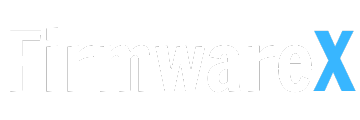Download the Android 14 Stock ROM for the Tecno Camon 20 CK6n device for free. This firmware allows you to reinstall the operating system, resolve software issues, and return the device to its original factory settings.

Download Tecno Camon 20 Firmware:
(Android 14 Official Firmware)
Tecno-Camon-20-CK6n-Android14-CK6n-H6929C-U-TR-240515V615
Tecno-Camon-20-CK6n-Android14-H6929C-U-RU-240515V617
Tecno-Camon-20-CK6n-Android14-H6929C-U-TR-240515V615
Tecno-Camon-20-CK6n-Android14-H6929D-U-GLDC-240515V6
Tecno-Camon-20-CK6n-Android14-H6929D-U-GLDC-240515V61
Tecno-Camon-20-CK6n-Android14-H6929CD-U-OP-240430V557
(Android 13 Official Firmware)
Tecno-Camon-20-CK6n-Android13-H6929D-T-GLDC-240319V4571
Tecno-Camon-20-CK6n-Android13-H6929CD-T-OP-240417V4796
Tecno-Camon-20-CK6n-Android13-H6929CD-T-OP-240319V4572
Tecno-Camon-20-CK6n-Android13-H6929C-T-RU-240319V4571
Language support : Global
How to install firmware for Tecno Camon 20:
- Unpack FlashTools, and click on Flash_tool.exe.
- In the Download-XML section, click on the Choose button.
- Locate the XML File in the Tecno Camon 20 CK6n Firmware “…Android_scatter.xml”.
- If you have the “Authentication File” also located in the decompressed ROM.
- Click the “Download” button.
- Connect your MediaTek device to the computer using the USB cable (ensure it is powered off).
- After connecting the device, press the Volume Down or Volume Up key so that the SP Flash Tool can detect the device.
- Once the computer detects the device, the flashing or installation process will start automatically.
- When the installation process is completed, a Green Ring will appear.
- Finish!
Finally, close the SP Flash Tool and disconnect your MediaTek device from the computer.